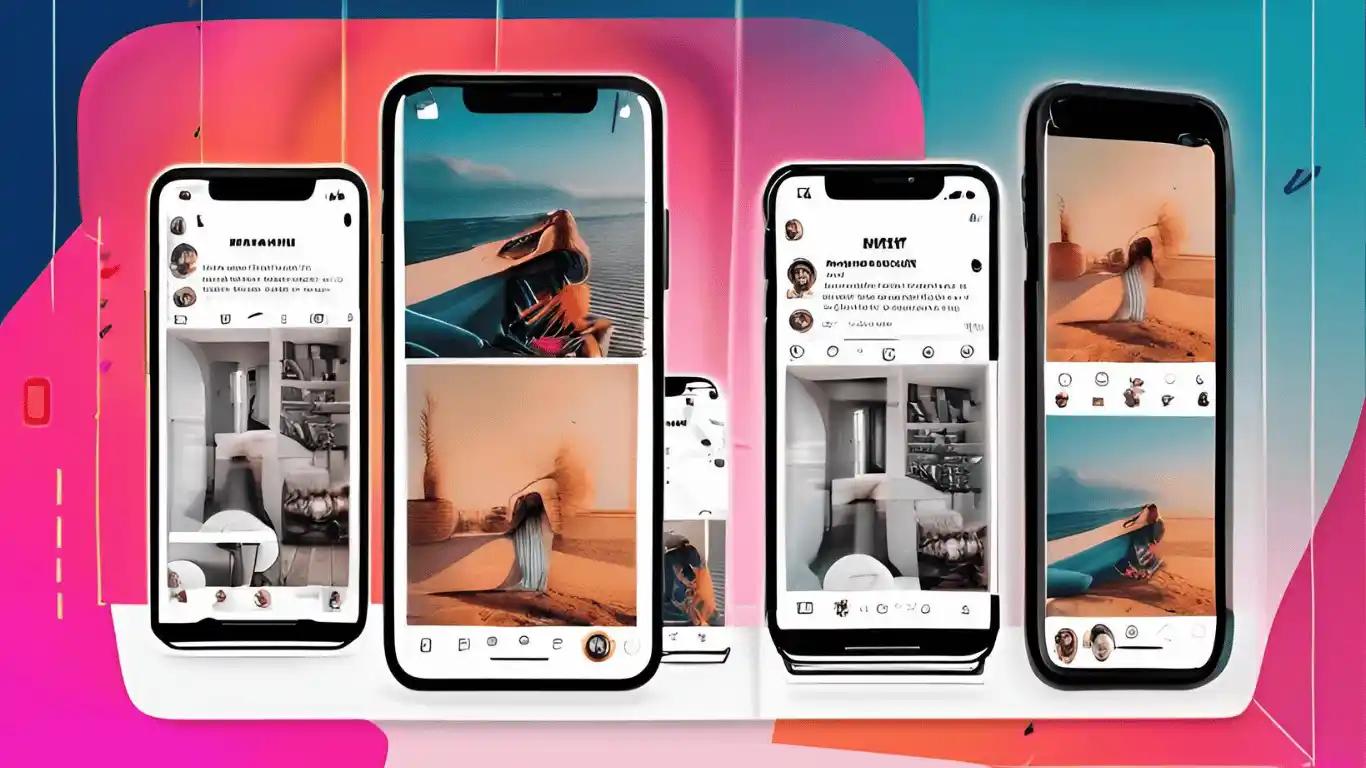
What if you want to show more than one picture at once? Instagram Stories are a great way to share moments. Adding more than one photo to your Instagram Story can make your posts more interesting, whether you're showing off the best parts of an event, your latest travels, or just having fun with your followers. We'll show you how to add more than one photo to your Instagram Story in a variety of ways in this simple guide. You'll also learn how to make the most of your Stories to keep your followers interested!
Why Add More Than One Picture to Instagram Stories? 🤏
The Instagram Stories you make only last 24 hours, but they're a great way to connect with your followers. By adding more than one photo, you can share more content without sending too many posts at once. Multiple photos make your stories more interesting, whether you want to show what goes on behind the scenes, tell a story, or show off a collection. Using more than one photo can also help you tell a better story by letting you make the story flow smoothly from one picture to the next. Your audience will stay interested, and they will also be more likely to interact with your content through polls, questions, or reactions.
1. Use the Layout feature to put more than one photo in a story.
The Layout feature on Instagram is great for making collages and showing off multiple photos in one frame. It's a nice way to arrange your photos visually in a grid.
How to Add More Than One Picture with Layout:
- Open the Instagram Story camera by swiping right.
- On the left side of the screen, tap the icon that looks like a grid.
- Choose how many photos you want to add to the grid.
- Tap the picture icons in the grid to add pictures from your gallery.
- You can change and crop the pictures to your liking.
- Tap "Your Story" to share it when you're happy with how it looks.
Pro Tip: To keep a professional look, keep your layout simple and consistent.
2. Put pictures on the stickers
You can use Photo Stickers to add more than one picture to your Instagram Story in a more creative way. With this method, you can put photos on top of a background as stickers, giving you more options for how to arrange them.
How to Make Stickers Out of Pictures:
- Take a picture with the Instagram Story camera or choose a picture from your gallery.
- Press the sticker icon (the happy face) at the top of the screen.
- Pick the "Photo" sticker from the list.
- Select a picture from your gallery and adjust its size as needed.
- Place the picture anywhere on your story.
- Repeat the process to add more photos as stickers.
- Get creative with where you put the photos and add text, stickers, and emojis to make it personal!
3. Use the "Select Multiple" button.
You can choose more than one photo to upload and show them as separate slides in the same Instagram story. This feature is great if you want each picture to have its own frame but still share a bunch of pictures at once.
How to Use "Select Multiple":
- Open the Instagram Story camera by swiping right.
- Tap the gallery icon in the bottom left corner.
- Press the stacked squares icon in the upper right corner to choose multiple items.
- You can add up to 10 pictures from your gallery to your story.
- Tap "Next" to change each picture separately if desired.
- Tap "Your Story" to share.
Tip: To keep your Story looking cohesive, try to use the same filter or theme on all of your photos.
4. Use third-party apps to make a custom collage
You can make custom collages with multiple photos using third-party apps like Picsart to give your design even more freedom. This gives you more control over how your story is laid out, what it looks like in the background, and how it looks overall.
How to Put Together a Collage:
- Open a collage-making app like Picsart or Canva.
- Choose a template or make your own to fit your photos.
- Add pictures from your gallery and arrange them in the template.
- Add text, stickers, or effects to make your collage stand out.
- Save the collage to your phone or computer.
- When you're on Instagram, swipe right to get to the Story camera and upload your collage!
5. How to Make Fun Layered Stories with Copy-and-Paste
You can layer multiple images within one story with this less well-known technique. This gives your content a fun and creative look.
How to Copy and Paste More Than One Picture:
- Copy a picture from your gallery to your clipboard.
- Open the Instagram Story camera by swiping right.
- Tap on the screen to open the text box.
- Paste the picture you copied.
- Adjust the size and placement of the picture on your Story.
- Repeat the process to add more pictures.
Creative Ways to Add More Than One Picture to Your Instagram Story
Tell a Story: Use more than one picture to tell a story. For example, show a behind-the-scenes view of an event or share highlights from your day.
Use Filters That Stay the Same: To keep the look of your story consistent, use the same filter or edit your photos in the same way.
Get People Interested: You can get people to interact with the content you share by adding polls, quizzes, or questions.
Want to Keep Your Favorite Instagram Posts?
Check out our Instagram Downloader Tool. You can save your favorite photos, videos, or Instagram Stories if you like making them and saving them. The Instagram Downloader Tool makes it simple to get content directly from Instagram. This way, you can save and organize your media for later use. You can download high-quality Instagram photos, videos, Reels, and more with this tool. Save content to watch later and set up your Instagram media so that it's easy to find.
Last Thoughts:
Make your Instagram Stories better right now! Putting more than one picture on your Instagram Story is a creative and fun way to share more with your followers. It's easy to change up your content. You can use the Layout feature to make grids, add photos as stickers, or make custom collages with third-party apps. Keep your Instagram Stories interesting, new, and visually appealing by trying these ideas out. Always remember that being consistent is important, and have fun with it! 🎉